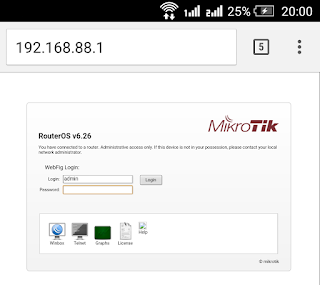Development of Internet technology today is very rapid.
Previously, people using the Internet are still using the old connection, but
now I use a connection fast paced. Technology tools is growing along with the
development of existing technologies. Many media used in the distribution of
signals, one of which is fiber optic. Fiber optics can be regarded as one form
of transmission of the light waves.
Supporting devices for the installation of communications
systems using Fiber Optics that Optical connector, pigtail, SFP, etc. This time
we will only discuss the SFP. SFP stands for Small Form-Factor Pluggable. SFP
is a device that shortly transmit and me-receive signal information with fiber
optic media. SFP is a development of Gigabit Interface Converter (GBIC). SFP
also known as mini-GBIC. GBIC term means a port that is devoted to dealing with
the backbone network with a large bandwidth.
SFP modules can be used on