How to Share USB Modem Internet
connection with Mikrotik - Several new types of Mikrotik have already supported
USB port that can be used for a variety of things. Device like a USB port on a
PC, can be used for
additional storage media such as USB flash. Besides, it can
also function as an interface to connect the modem 3G/EVDO. It makes Mikrotik
devices become more flexible in installation, especially in a location that is
not affordable internet connection that normally using a wired or wireless.
RouterBoard
device that has a USB interface support discrete coded "U" as in
RB411U, RB411UAHR, RB433UAH, RB751U-2HnD, RB751G-2HnD, RB750UP and so on.
(Note: To RB411UAHR USB power injector is required to turn on a USB device).
Topology
This article gives a step by step tutorial to use the USB port for modem functions, as a picture of the network, this tutorial uses the RouterBoard Indoor RB751U-2HnD and 3G sierra 881U modem, which forms the topology like the one in the image below:
Topology
This article gives a step by step tutorial to use the USB port for modem functions, as a picture of the network, this tutorial uses the RouterBoard Indoor RB751U-2HnD and 3G sierra 881U modem, which forms the topology like the one in the image below:
Here
are some steps we have to do in the configuration:
IP
Address
The first step is adding IP address in the router on the interface that will be used for the local network.
The first step is adding IP address in the router on the interface that will be used for the local network.
Wireless
Access Point
The next is to enable wlan1 interface as an access point for the distribution of wireless connection to the local network.
The next is to enable wlan1 interface as an access point for the distribution of wireless connection to the local network.
DNS
For DNS settings, we need to enable the parameter "allow remote request" so that our client can request the DNS to our router.
For DNS settings, we need to enable the parameter "allow remote request" so that our client can request the DNS to our router.
USB
Devices
If the IP interface (Ethernet and wireless) and DNS is configured, then we pair our 3G modem into the USB port on the router. The thing we need to check is the "/system resource usb".
For devices that already supported by Mikrotik, usually a new USB device will appear automatically. Mikrotik also will create a new interface "ppp-out1".
If the IP interface (Ethernet and wireless) and DNS is configured, then we pair our 3G modem into the USB port on the router. The thing we need to check is the "/system resource usb".
For devices that already supported by Mikrotik, usually a new USB device will appear automatically. Mikrotik also will create a new interface "ppp-out1".
PPP
Dial-Out
To enter the Username, Password and APN from our providers, we enter them in ppp-out1 interface that has been created by Mikrotik.
To enter the Username, Password and APN from our providers, we enter them in ppp-out1 interface that has been created by Mikrotik.
NAT
Masquerade
The last step, we have to add srcnat masquerade for ppp-out1 interface so that the client can access to the internet.Note: Make sure that your modem is already recognized by OS Mikrotik.
The last step, we have to add srcnat masquerade for ppp-out1 interface so that the client can access to the internet.Note: Make sure that your modem is already recognized by OS Mikrotik.








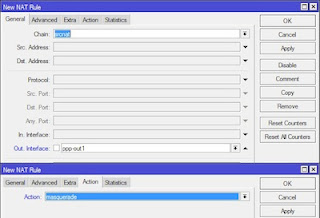
No comments:
Post a Comment